




A path describes the trajectory of an object.
The reference point is the point of the object that will be in contact with the path at all times.
The target is the point that your object will aim for along the trajectory.
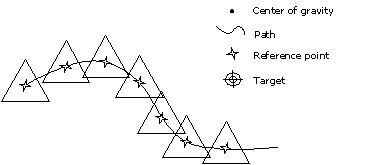
Example 1: Displacement of an object along a path.
Here the reference point is coincident with the center of gravity.
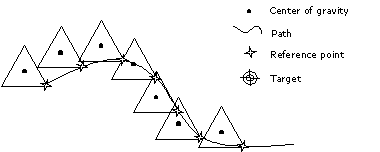 Example 2: Displacement of an object along a path.
Example 2: Displacement of an object along a path.
This time the reference point is no longer the center of gravity.
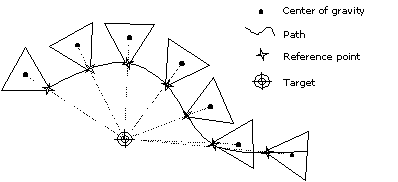 Example 3: Displacement of an object along a path.
Example 3: Displacement of an object along a path.
Here, the reference point is no longer the center of gravity.
The object is oriented toward a target along the trajectory.
There are two ways to draw a path:
· Use a drawing made with the Drawing tool in the Construction palette.
· Use the Path Drawing tool in the Animation palette.
![]() In this case, you can only draw polylines.
In this case, you can only draw polylines.
1. Select the object to be animated.
Click on the object to be animated so that it becomes the current object.
2. Select the Path tool.
In the menu, click on: Animation / Assign a path.
3. Optional: Select the reference point.
· PC: Press the right mouse button. Mac: Press and hold the Option key and press the mouse button.
· Click on a point of the object.
If you don’t select a reference point, Amapi 3D will set it on the center of gravity of the object.
4. Optional: Select the target point.
· PC: Press the right mouse button. Mac: Press and hold the Option key and press the mouse button (once if you have given a reference point, twice if not). You will get the Bullseye cursor.
· Click on a point of the scene.
If you don’t select a target point, the object will maintain its orientation along the whole trajectory.
5. Select or draw the path:
There are two possible cases:
· You have already drawn a path with the Drawing tool in the Construction palette:
Click with the Wand cursor on this path to apply it and go to the next step.
· You have not drawn a path yet and you want to do it:
· Click anywhere to drop the Wand and get the Bullseye cursor.
· Click to set the starting point of the path.
· Click to draw the polyline.
· When you are done drawing the polyline, press the Return key.
6. Put the tool aside as usual.
